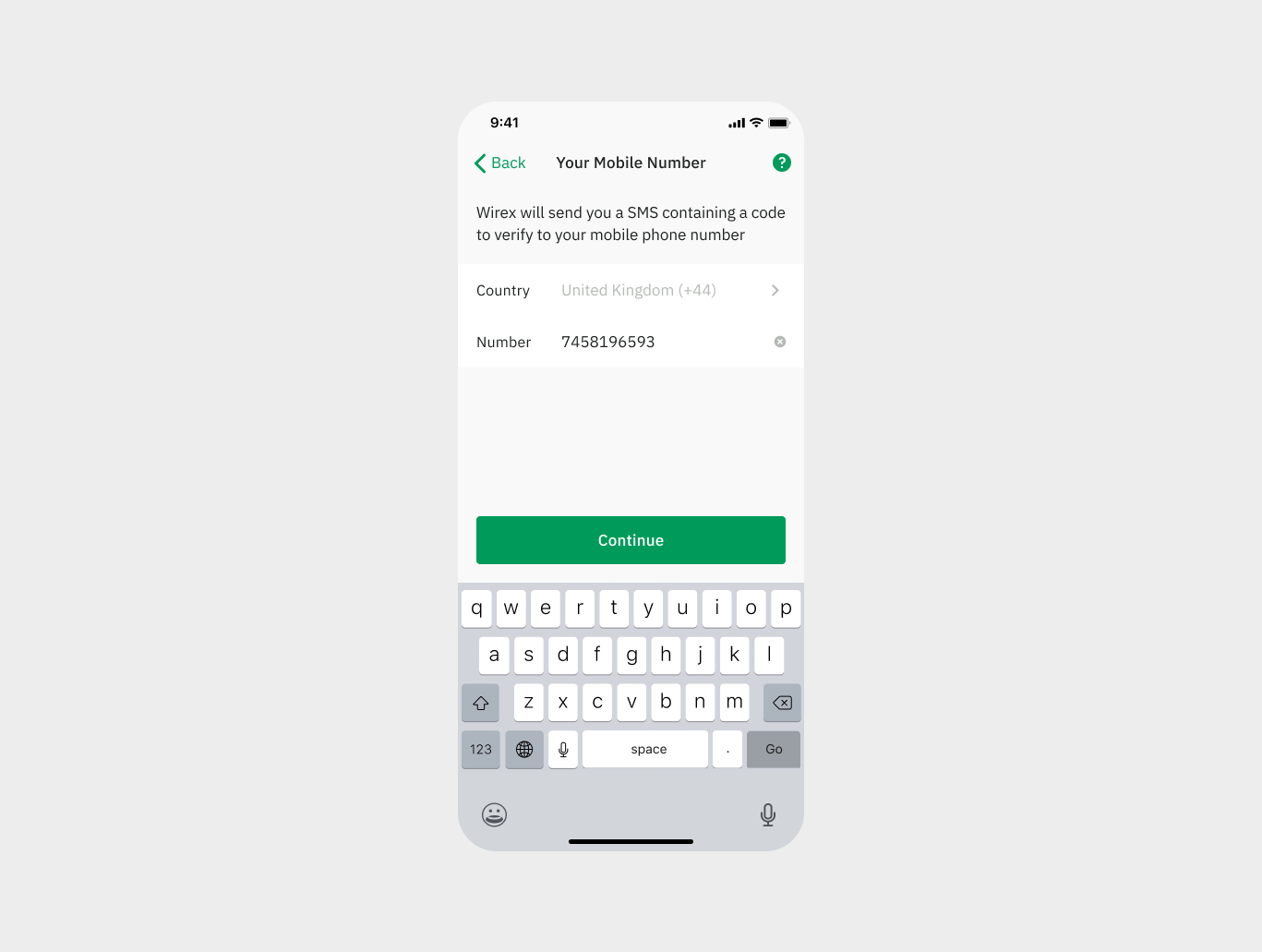If you need to change the phone number associated with your Wirex account, don't worry - it's a simple process! Here's a step-by-step guide on how to change your phone number.
Step 1: Open the Wirex app or website
To start, you need to open the Wirex app on your mobile device or access the website on your computer.
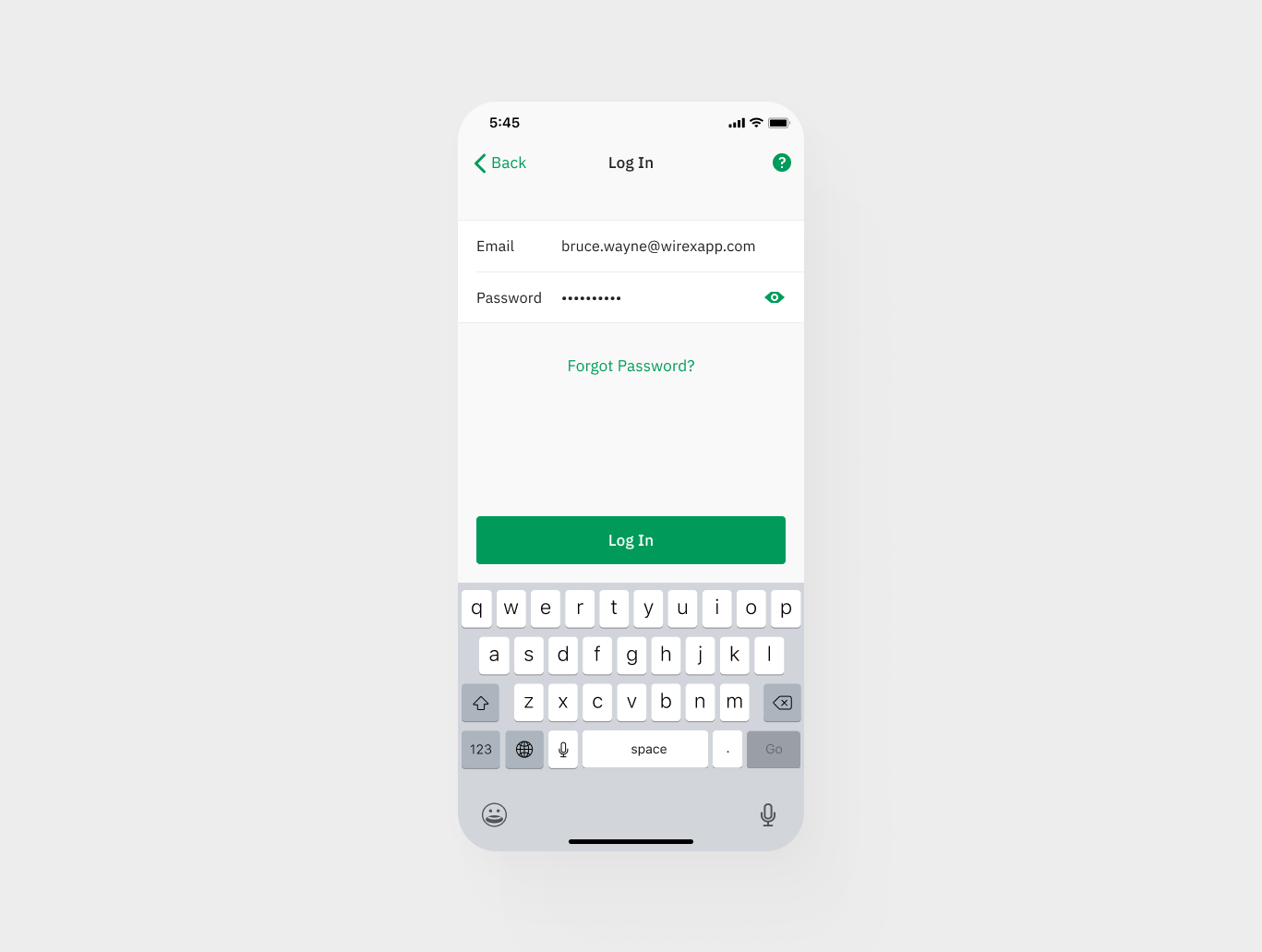
Step 2: Go to ‘Preferences’
Once you have logged in to your account, navigate to the ‘Preferences’ icon in the top left of your ‘Dashboard’. On the website, this can be found on the top menu.
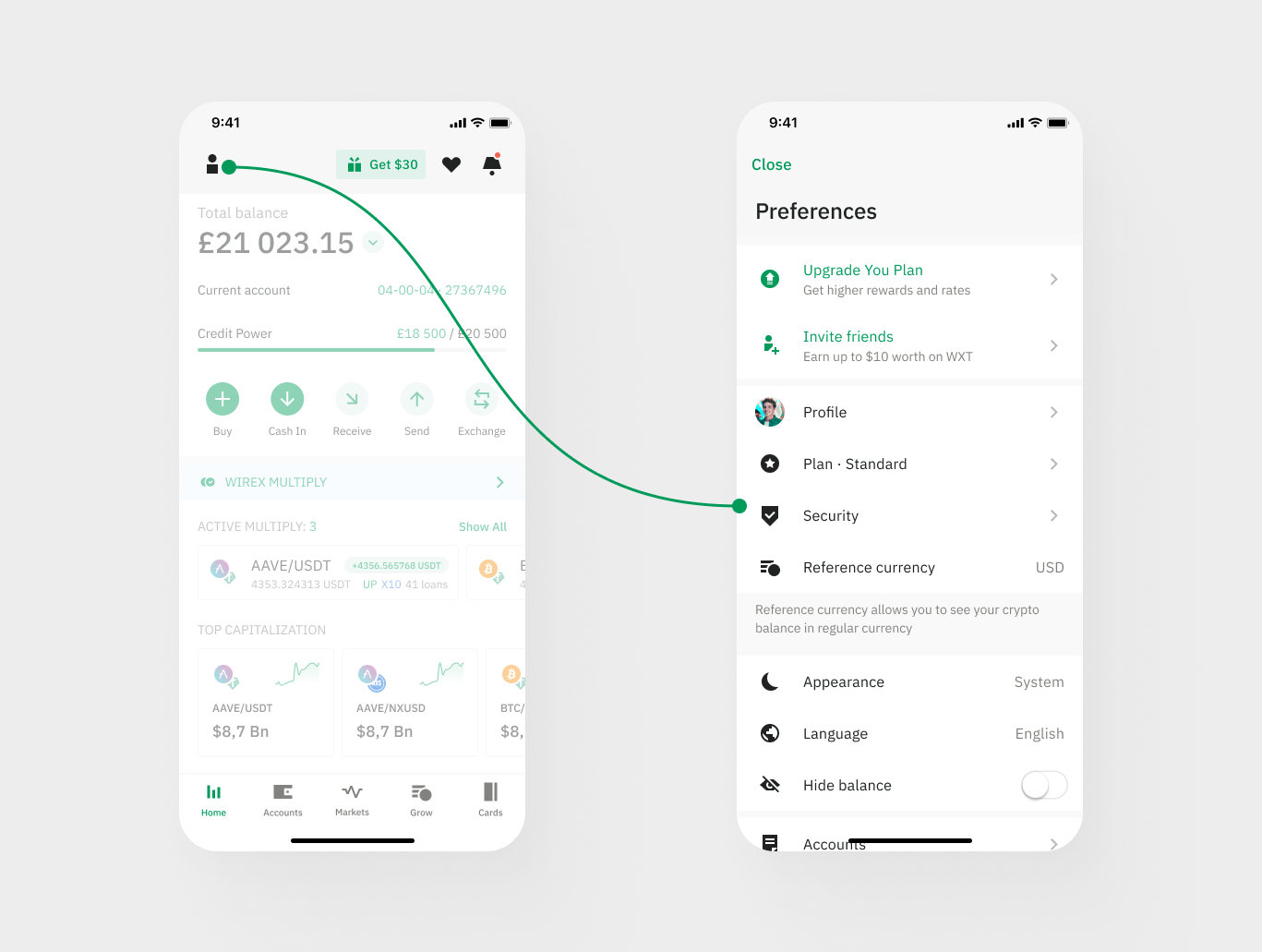
Step 3: Click on Profile
Click on the ‘Profile’ option to access your personal information.
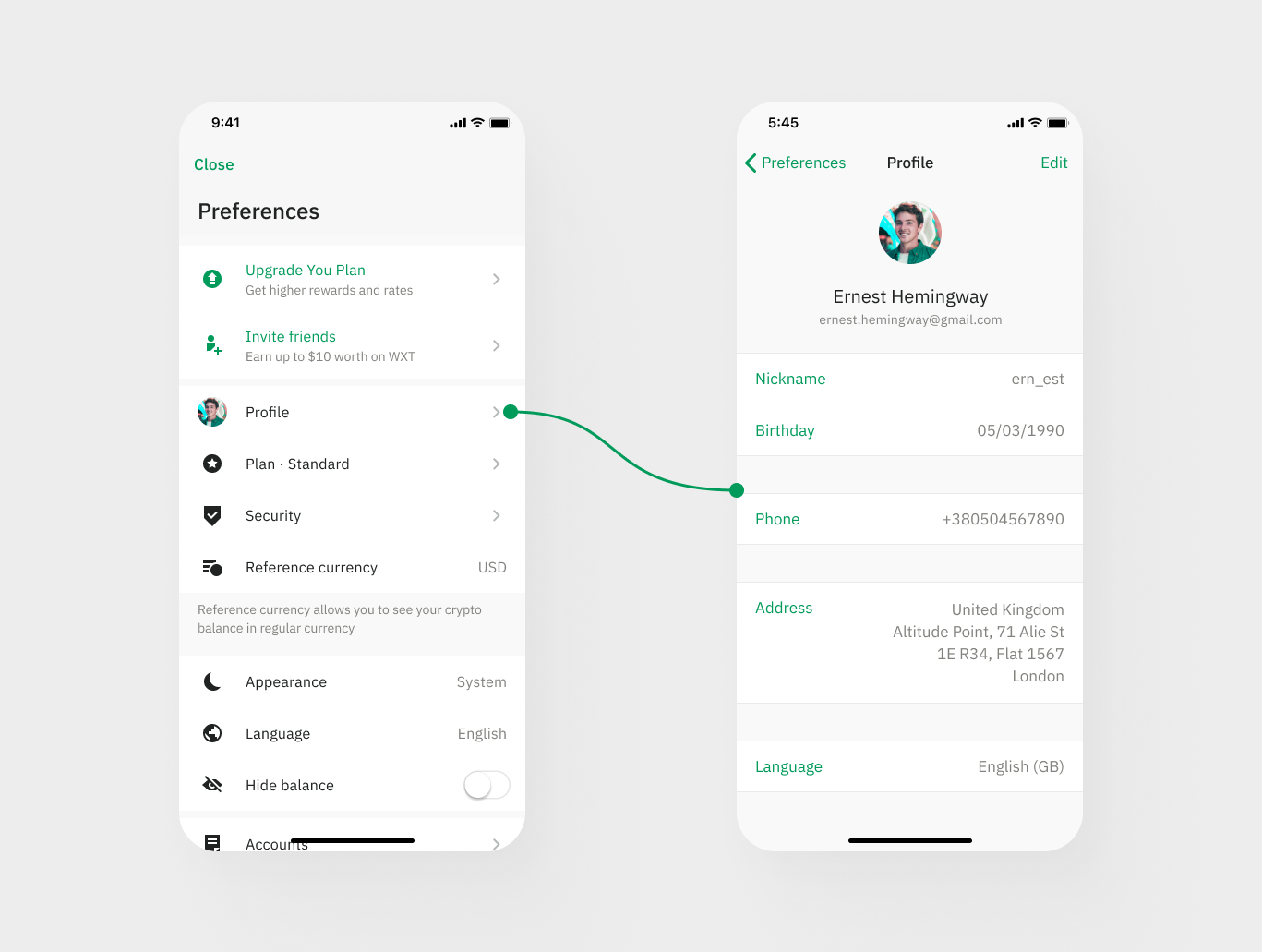
Step 4: Click on ‘Edit’ next to your phone number
Scroll down to the section with your phone number and click on the ‘Edit’ button.
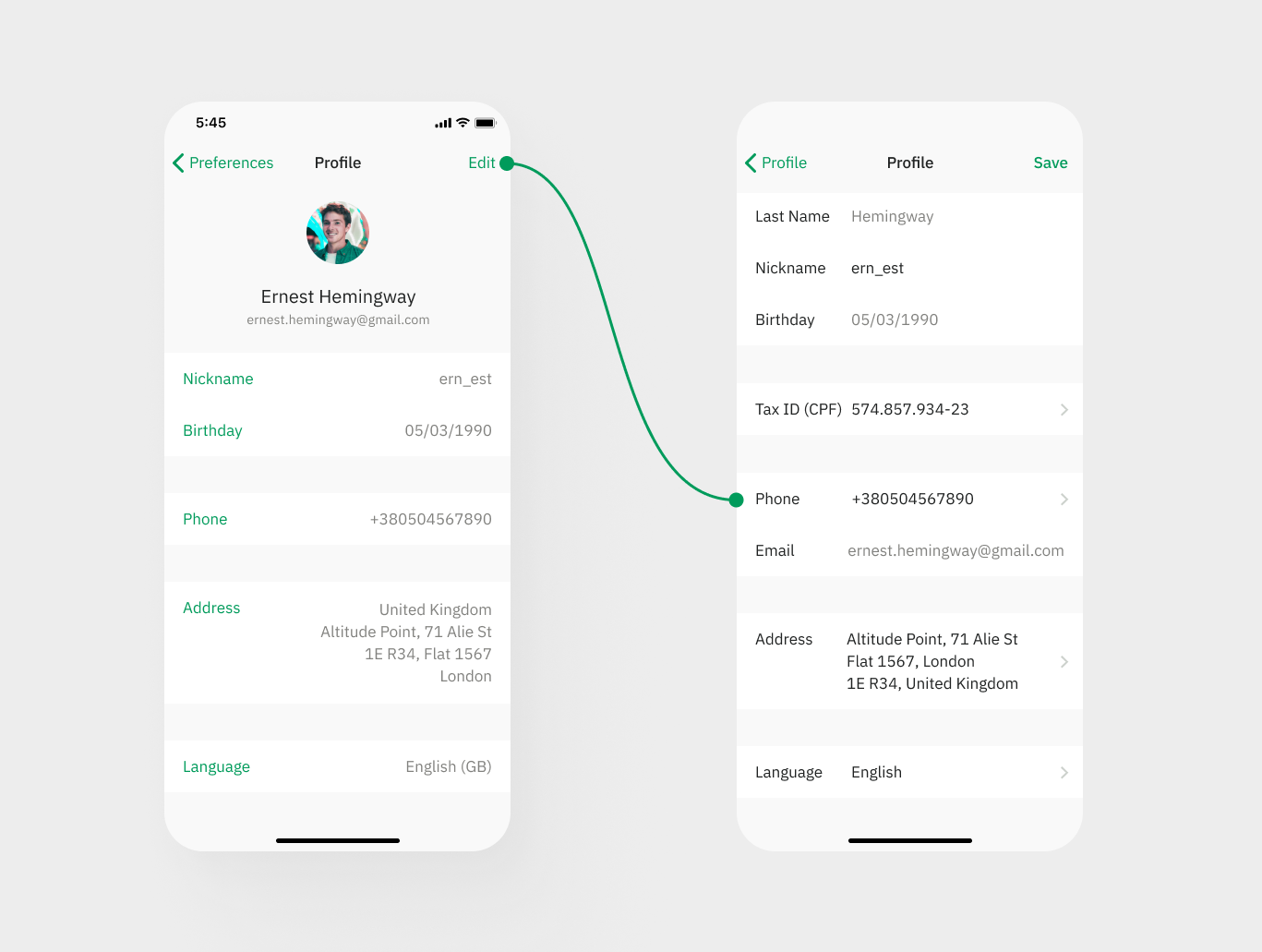
Step 5: Confirm the change
Depending on your account settings, you may be required to confirm the change by submitting a video or selfie confirmation, or by entering an OTP code sent to your current phone number via SMS.
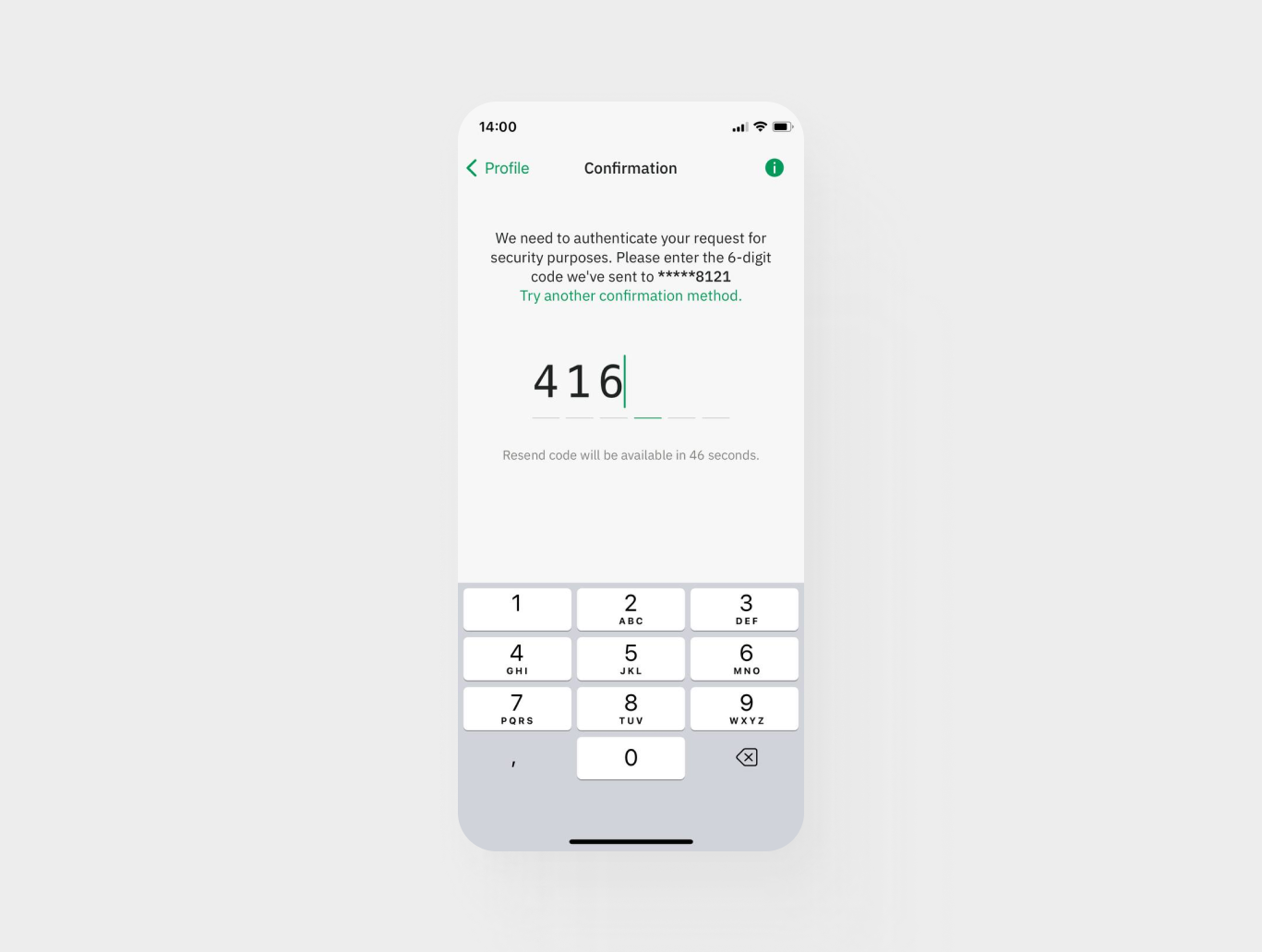
Step 6: Enter a new phone number
After confirming your identity, you can enter your new phone number in the designated field.
Step 7: Verify the new phone number
You will be asked to verify your new phone number. This can be done by entering an OTP code sent to your new phone number via SMS.