Verifying your address is an important step in ensuring that your Wirex account is secure and compliant with regulatory requirements. In this guide, we will walk you through the process of verifying your address.
What is proof of address verification?
Verifying your address helps us ensure that we have accurate information about our users. This is important for regulatory compliance and helps prevent fraud and other illegal activities. It also enables you to access additional features, such as higher limits for transactions and card orders.
What documents are required for address verification?
For address verification, you will need to provide a document that clearly shows your name and address. Acceptable documents include:
Documents that need to be dated within the last 6 months:
- Bank-issued documents (Bank / Credit card statements, notification letters, mortgage payment documents, passbooks etc)
- Utility bills (water, electricity, gas, landline, internet bills etc.)
- Government-issued documents (Tax bills, certificates of residence, voter registrations, vehicle registration certificates, temporary registration sheets, letters related to benefits, pension etc)
- Other (Rent bills from real estate agencies, documents from the employer confirming the address, lease agreements etc)
Documents with any date providing they have not expired:
- Government-issued ID documents (ID card, Driving licence, Residence permit etc) - must contain address
Please note that we do NOT accept:
- screenshots
- Mobile phone bills
- Medical bills
- receipts
- insurance statements
- folded envelopes
How to upload your address verification document
To verify your address, please follow these steps:
Step 1: Open the Wirex app
The address verification process initiates when you elevate your status from Starter to Intermediate as part of the verification boost process.
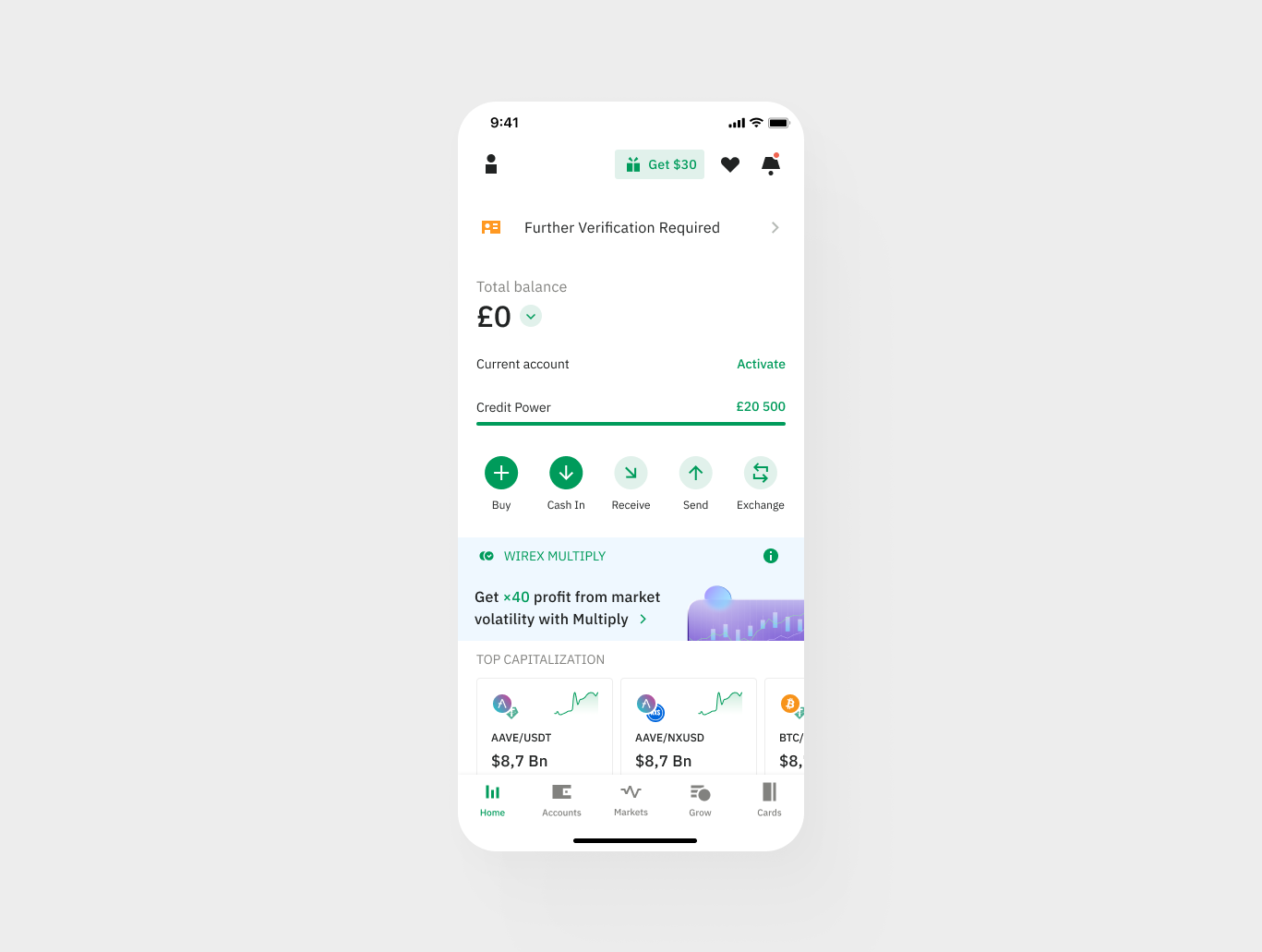
Step 2: Select document type
On the address verification screen, select the type of document you want to provide for verification. You can choose from utility bills, bank or credit card statements, council tax bills or government-issued letters.
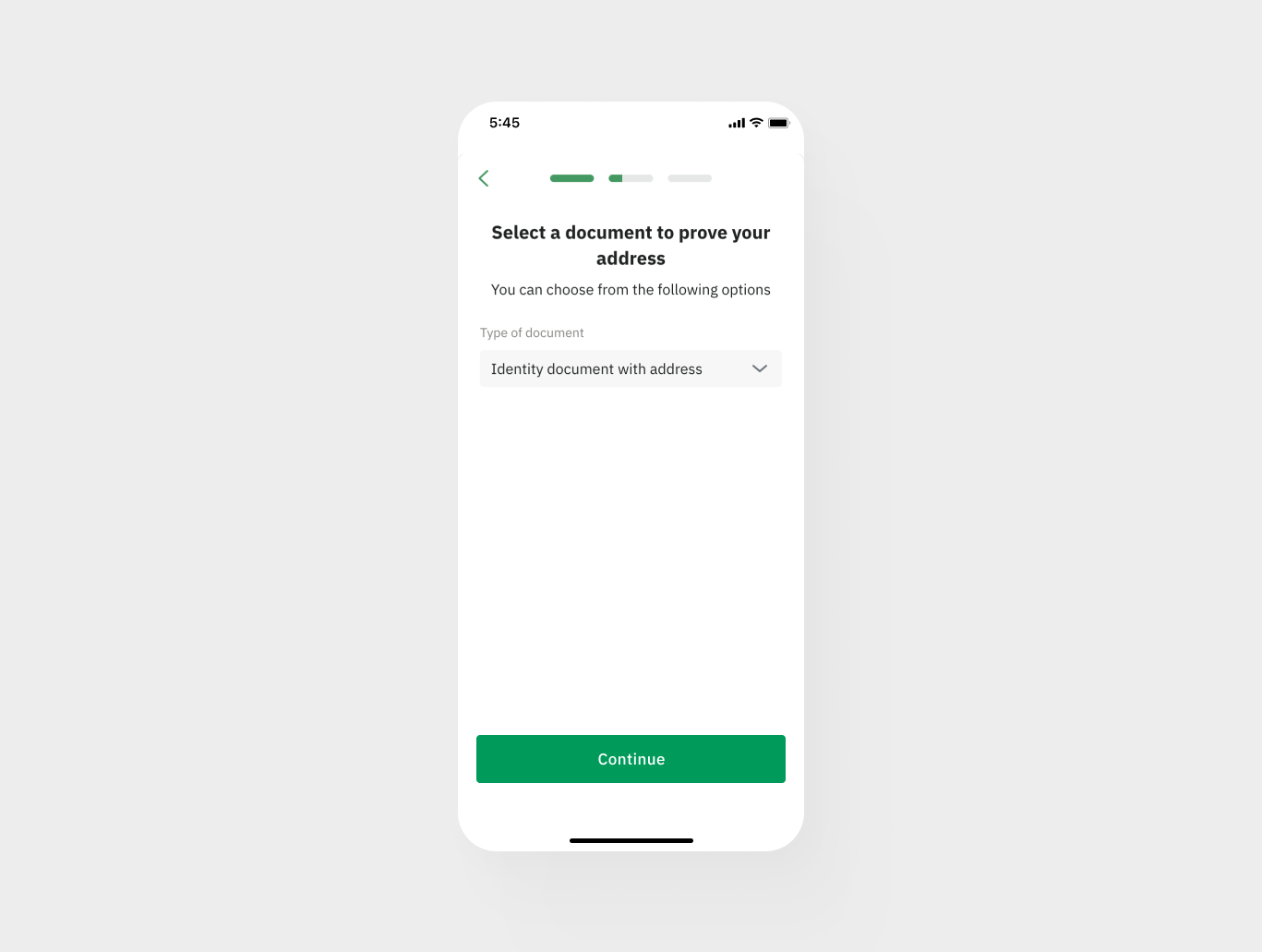
Step 3: Upload your document
Take a photo of your document . Ensure that the image of your document is clear, not blurred, does not show any glare, and is not cropped. Once you are satisfied that the picture of your document is clear and fully readable, tap “Upload document” to submit the image.
You may also choose to upload the file in acceptable formats, such as PNG, JPEG, or PDF. The maximum file size is 50 Mb
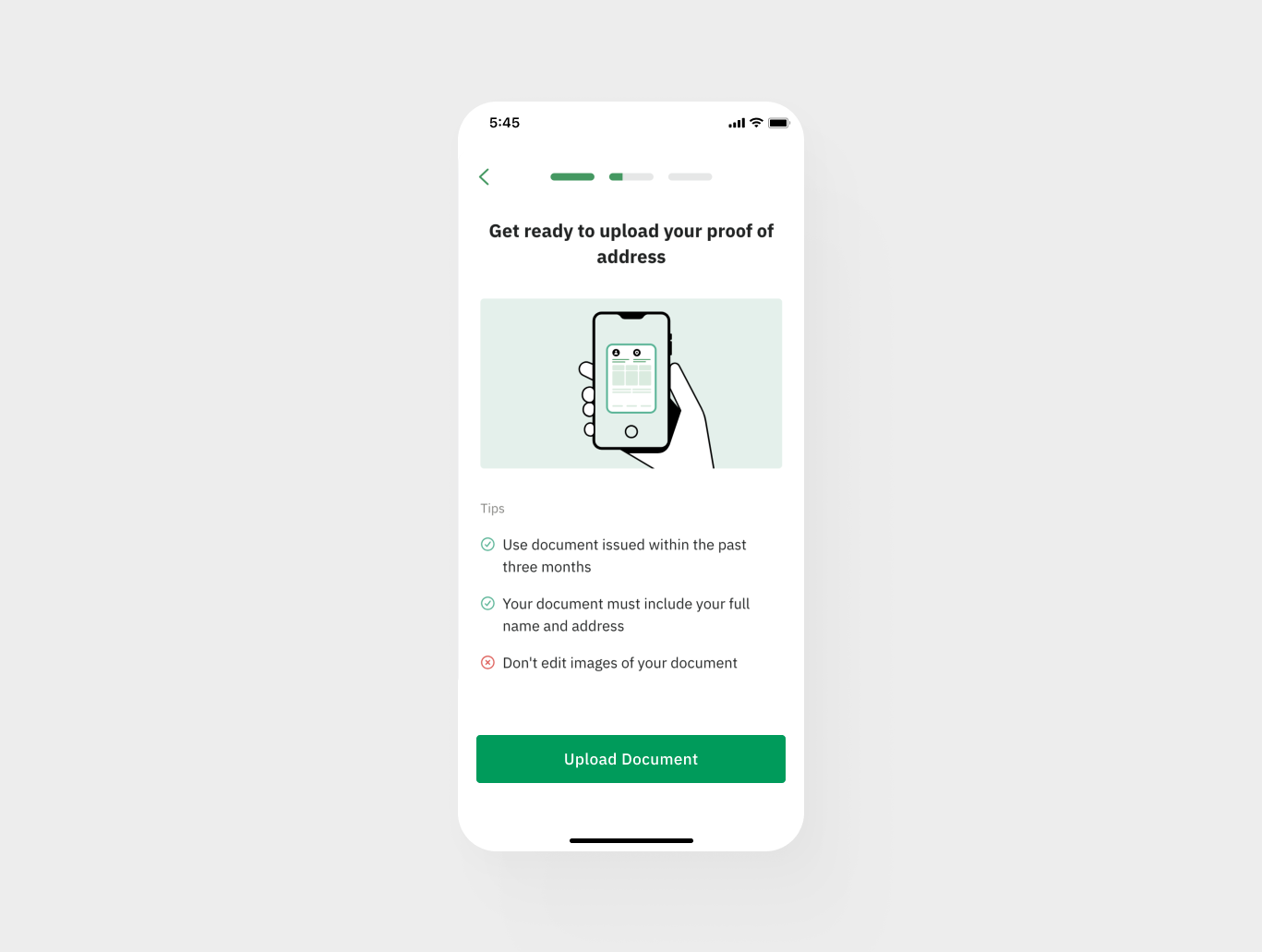
Step 4: Confirm submission
After submitting your document, you will see a submission confirmation. This means your document was successfully submitted for processing.
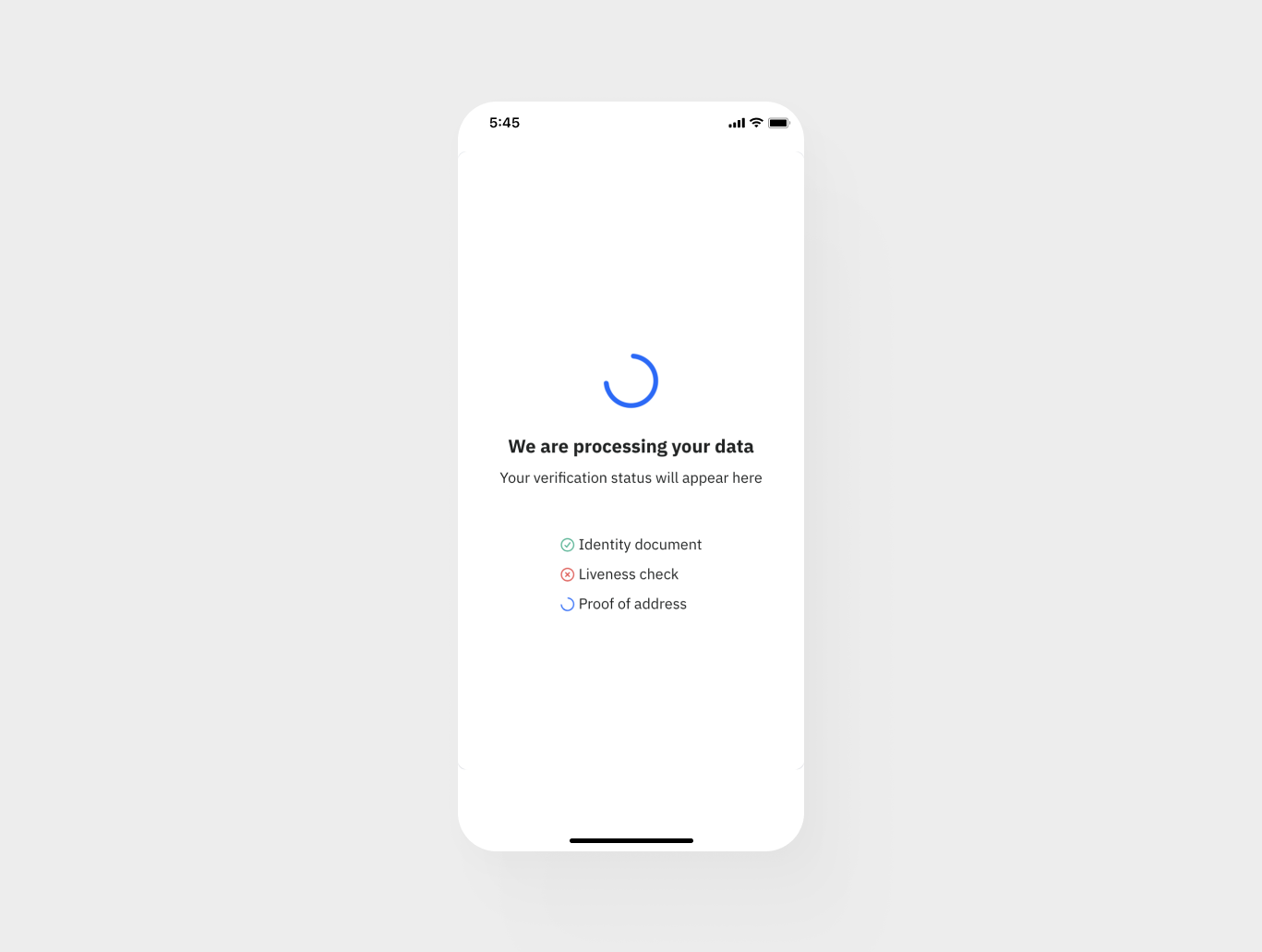
Step 5: Verification
Verification is usually completed within minutes, although it may take longer in certain cases. Once your document is verified (or rejected), you will receive an email and in-app notification.
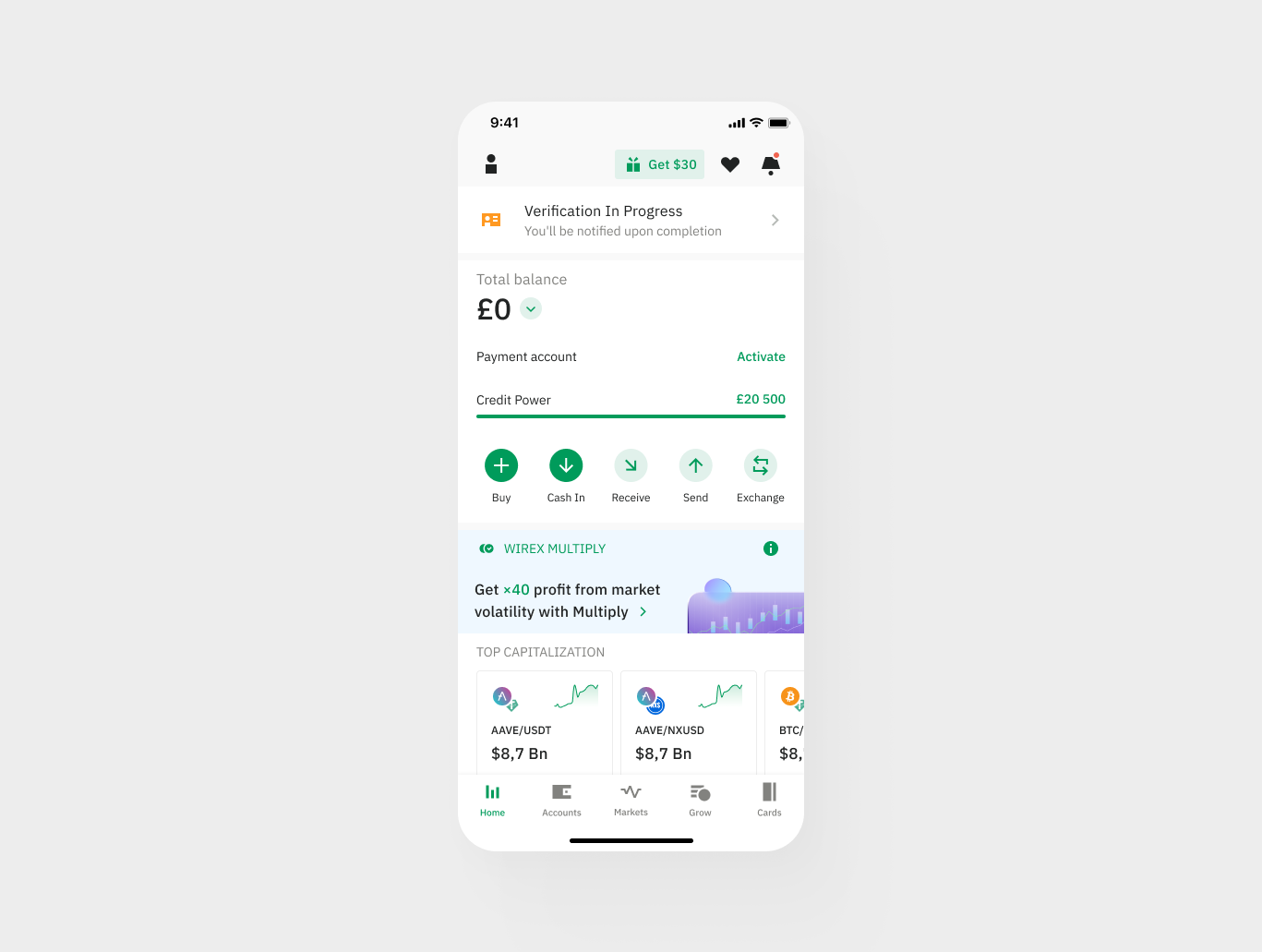
By following these simple steps, you can easily verify your address and access additional features. If you have any questions or encounter any issues during the verification process, please don't hesitate to contact our Support Team.