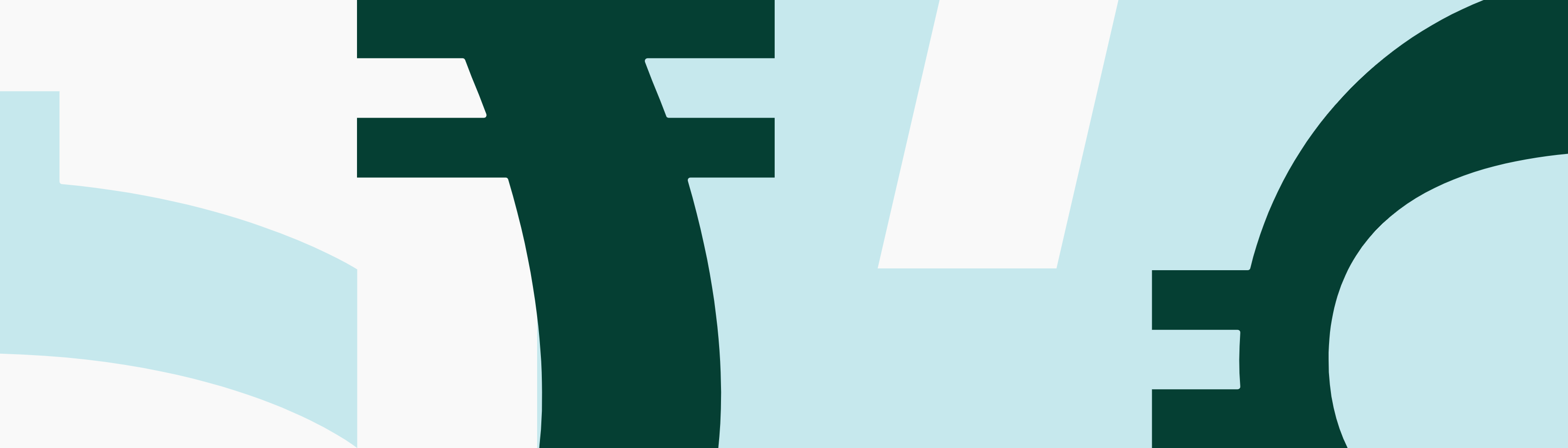We’re constantly working to improve your Wirex experience in any way possible. To this end, we’ve introduced Stellar Federation Addresses to make sending and receiving Stellar-based tokens a breeze.
Usually, transferring Stellar-based tokens like XLM or Wollo requires both a wallet address and a Stellar memo. These are long, random strings of characters that are difficult to remember. Worse still, your transaction might be delayed or not go through at all if either is entered incorrectly.
Fortunately, your Federation Address combines both your wallet address and memo into one easily-remembered identifier. It means that you will no longer have to memorise reams of random characters and numbers every time you want to move funds to and from third-party platforms or exchanges. Receiving tokens? Simply share your Federation Address with the sender and you’re away. The same goes for sending Stellar-based tokens. Instead of running the risk of mistyping the receiver’s wallet address and memo, just input the destination Federation Address into the address field.
Your Federation Address will look something like this: name*wirex.me.
‘wirex.me’ indicates the domain name, while ‘name’ is made from your Wirex nickname.
What tokens accept Federation Addresses?
Federation Addresses work with any Stellar-based tokens. On Wirex, that means you can use yours to send or receive XLM, Wollo, the Wirex Token (WXT) and, eventually, any of Wirex’s 26 fiat-backed stablecoins.
How do I get one?
Great news – you don’t have to do anything at all to get your hands on your own Stellar Federation Address. It’s generated automatically in-app and can be found in the account details section of your XLM or Wollo accounts.
If you want to change your Federation Address, all you need to do is edit your Wirex nickname:
- Go to the preferences section of your app, and click profile.
- Here, you’ll find your Wirex Nickname. Since your Federation Address is generated using this nickname, you have to change it in order to alter your Federation Address.
- Type in your new nickname, then press save in the top right-hand corner. Your new nickname and Federation Address are ready to go!
For more information about Federation Addresses, watch the video below or check out our help page.